Table of Contents
Webex
Cisco Webex is used as a universal software client for telephony, meetings and messages.
Installation
You can download the latest client for Microsoft Windows, Apple macOS, and Linux directly from the following link. Webex Download\ Here you will also find the links to the mobile clients for Apple iOS and Google Android.
- Mobile clients for Apple iOS and Google Android must be activated before use. Please contact the HRZ-Helpdesk for activation. Please let us know if you are using Apple iOS or Google Android.
Please install the client by following the installation instructions.
Download the installer.
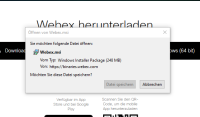
Click on the button “Finish” and the checkbox “Lauch Webex” to start the client.
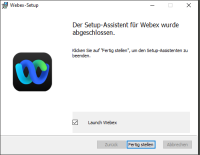
Please agree to the terms of use.
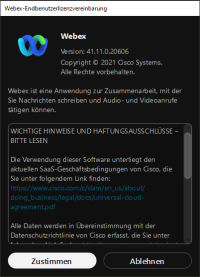
Login
To register for Cisco Webex, please use the email address.
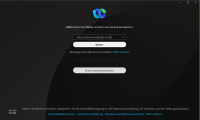
Then please enter your user name and password.
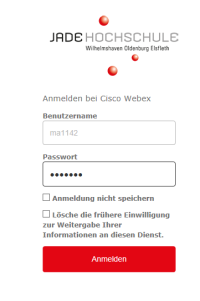
Once you have successfully logged in, the client will be available to you.
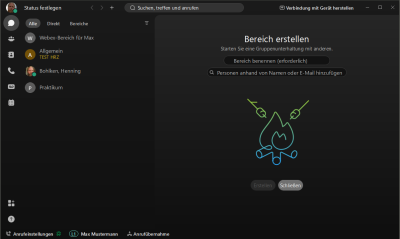
Emergency call notification
After logging in, a message about emergency call notification appears. This message states the following: When an emergency call is made via Webex, the emergency call center sees the location stored in the area code of the personal phone number. For Jade University, this means that a call made from a location that does not belong to the personal area code will always be displayed with the personal area code at the emergency call center.
- WHV → +494421985XXXX
- OL → +494417708XXXX
- ELS → +4944049288XXXX
Example: You have an area code for WHV and are temporarily working in OL. If you then make an emergency call from your Webex client, this emergency call will be displayed in the control center for the WHV location.
The same applies to an emergency call that you make from your mobile workstation via your Webex client.

Here you can also set your availability, specify your status, or select the design.
You can also configure the settings for your audio and video devices by clicking on your profile picture.
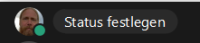
The settings for audio and the camera can be found in the settings.
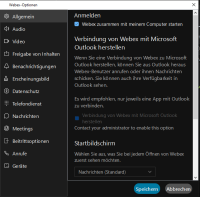
The following functions are available on the left side of the Webex Client:
- Messages
- Meetings
- Calls
- Whiteboards
- Contacts
- Voice mailbox (available to all)
- Vidcast
- Teams
Settings
Basic settings can be configured at: https://user.webex.com. The following settings options are available at this link:
- Voice mailbox
- Call settings
- Meetings
Here you can see the interface after logging in at the link above.

Left menu for navigation in the User Hub

Voice mailbox
The settings for your personal voice mailbox can be configured at https://user.webex.com. The following items can be managed in the voice mailbox:
- Managing the PIN for the voice mailbox
- Switching the voice mailbox on and off
- Creating your own greeting for the voice mailbox
- Additional settings for the voice mailbox
Managing the voicemailbox PIN
To manage the PIN, first log in at https://user.webex.com with your user account.
Then go to the “Settings” menu item on the left-hand side. Then select “Calls” and then “Voice mailbox.”
 You are now in the menu for your voice mailbox.
Under the item “Voice mail PIN,” you can assign a PIN. After assigning the PIN, you must save the setting.
You are now in the menu for your voice mailbox.
Under the item “Voice mail PIN,” you can assign a PIN. After assigning the PIN, you must save the setting.

Activating and deactivating the voicemailbox
You can activate and deactivate the voicemailbox yourself. To do this, log in to https://user.webex.com. Then go to the “Settings” menu item on the left-hand side. Next, select ‘Calls’ and then “Voice mailbox.”
You are now in the menu for your voice mailbox.
Under the Voice mailbox entry, move the slider so that it is highlighted in blue and a small check mark appears in the slider.
Then click on Save on the right.

Personal voicemailbox greeting
Under the “Forward calls to voicemail” setting, you will find the option to create your own greeting for your voicemailbox.
Select the “Custom message” setting under this item.
You now have the option to record your own message by clicking on “Record message.”
 Start recording by clicking on the round red button on the left. If necessary, make sure you have the required permission for the microphone.
Start recording by clicking on the round red button on the left. If necessary, make sure you have the required permission for the microphone.
 The recording in progress looks like this:
The recording in progress looks like this:
 Then assign a name to the greeting and select “Save.”
Then assign a name to the greeting and select “Save.”
 Now you must save the settings you have made once again.
Now you must save the settings you have made once again.
 You have successfully completed the setup of a personal voicemailbox.
You have successfully completed the setup of a personal voicemailbox.
Call forwarding
You have the option of setting up call forwarding to another phone number in the client. This setting is configured in the Webex client. Open the settings at the bottom left of the client. In the Settings window, select “Calls” from the menu. Under “Call forwarding,” you can enter phone numbers that will be available for call forwarding. Here, you can forward calls to voicemail or add new phone numbers. To do this, select “Add number.”
The phone number must be entered in full format:
- Wilhelmshaven +494421985XXXX
- Oldenburg +494417708XXXX
- Elsfleth +4944049288XXXX
After entering the phone number, you can add additional phone numbers. You must select Save before closing the settings.
Overview of settings
 Example of a phone number
Example of a phone number
 Once the phone numbers have been entered and the settings saved, call forwarding can now be set up flexibly via the standard view of Webex. To do this, go to “Call Settings” at the bottom left and then to the drop-down menu. Select either “Voicemail” or the desired phone number.
Once the phone numbers have been entered and the settings saved, call forwarding can now be set up flexibly via the standard view of Webex. To do this, go to “Call Settings” at the bottom left and then to the drop-down menu. Select either “Voicemail” or the desired phone number.
 You can tell that call forwarding is active because a telephone receiver with an arrow is now displayed next to the “Call Settings” label.
You can tell that call forwarding is active because a telephone receiver with an arrow is now displayed next to the “Call Settings” label.

Questions
If you have any further questions on this topic, please feel free to contact the ticket system at https://helpdesk.hs-woe.de/otrs/customer.pl.

