Table of Contents
Microsoft 365
Overview
Microsoft 365 is a cloud-based platform from Microsoft that includes a range of productivity applications and services. These include well-known applications such as:
- Microsoft Word: word processing
- Microsoft Excel: spreadsheet software
- Microsoft PowerPoint: presentation software
- Microsoft Outlook: e-mail and calendar application
- Microsoft Teams: communication and collaboration in a workgroup
- OneDrive: cloud storage for personal data storage
- SharePoint: platform for collaboration and management of content and information provision
Microsoft 365 products are licensed for members of Jade University via the Microsoft Campus EES as part of the Microsoft Federal Agreement.
Access to applications and data
As described in the overview, Microsoft 365 offers applications for the desktop, for the web, or both. The access methods are explained below.
Microsoft 365 desktop and mobile apps
To install the Microsoft 365 desktop apps on your device, you must first register on the Jade University Microsoft 365 Apps Portal.
This does not apply to end devices in the PC network system, as device-based licenses from Office LTSC are installed there via ZENworks software deployment!
After successfully registering, select the Apps installieren (ENG: „Install apps“) button in the upper right corner:

You can choose between the following options:
- Microsoft Office apps for desktop (Microsoft Windows or Apple macOS)
- Microsoft 365 app for mobile devices (Apple iOS or Google Android)
Then follow the instructions and notes on the respective website.
Microsoft 365 apps and documents on the web
To access Microsoft 365 apps or your data stored in OneDrive on the web, select one of the following links:
- Access your Microsoft 365 OneDrive documents:
https://jadeconnect-my.sharepoint.com/
Login
Before accessing the service, you must first log in to the Jade University Microsoft 365 tenant.
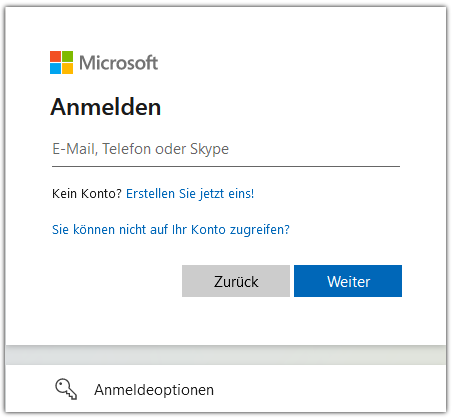 To do this, enter your email address in the login screen in the first step of the login process.
To do this, enter your email address in the login screen in the first step of the login process.
(usually vorname.nachname@jade-hs.de or vorname.nachname@student.jade-hs.de)
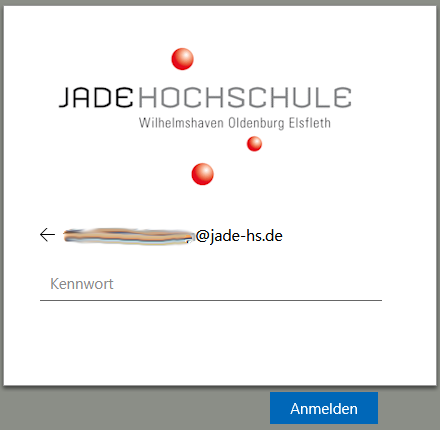
In the second step of the login process, please enter the password for your university login details and click on Login.
After successfully logging in, the respective portal will open:
Login problems
Error message: Incorrect password
Go to https://office.com/ and click on Login. Log in with your university credentials. If necessary, select School or work account.
Other login problems
Cookies may cause problems when logging in. Therefore, delete the cookies in your browser. To do this, click on the ≡ or ⋯ menu at the top and select Settings. Enter the word Cookies in the search field. A search result with the title “Delete browser data,” „Remove data!“ or similar should appear. Delete the cookie data accordingly.



