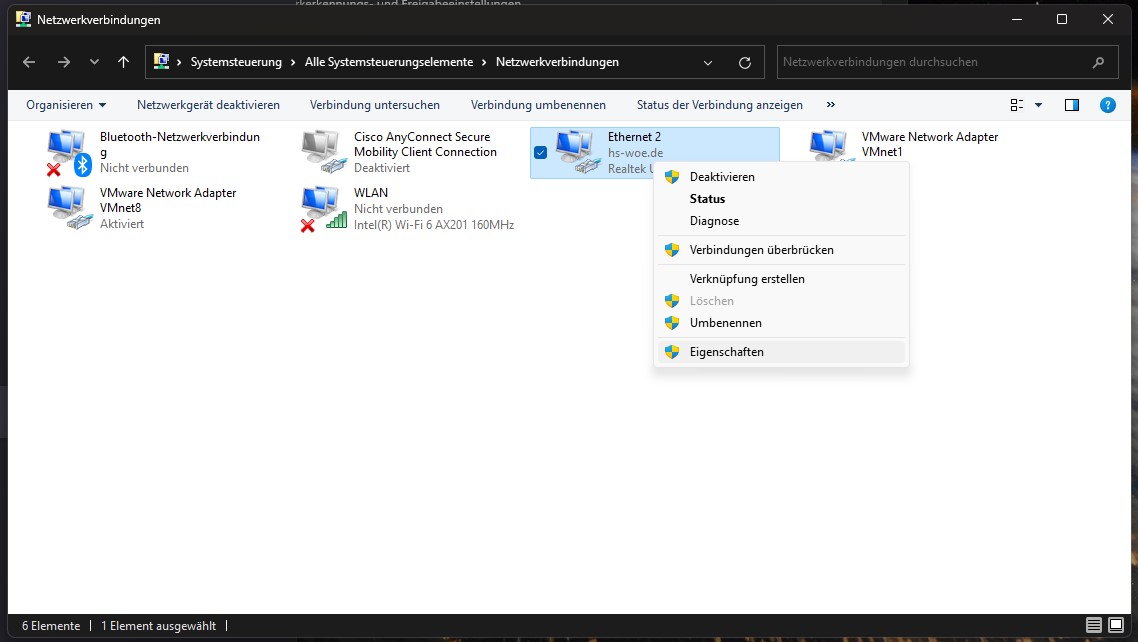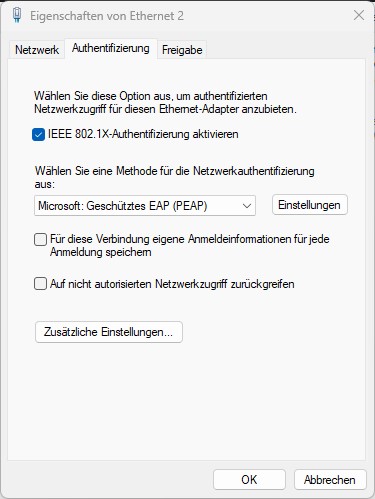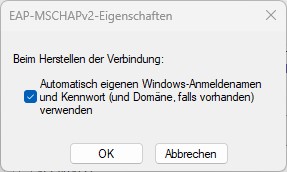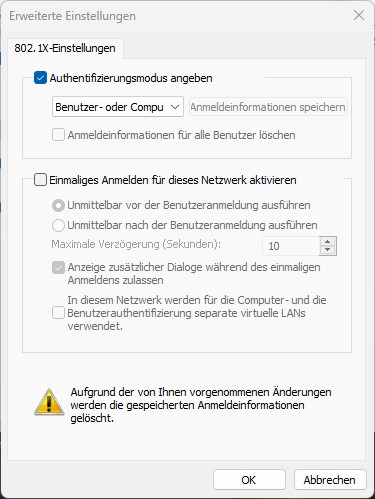en:tp:network:sda:start
Table of Contents
SDA
Microsoft Windows
New devices in the PC network system will in the future be delivered by the HRZ fully configured, no configuration is required here.
Devices in operation must currently be configured as follows:
- Start → Services (type in) → Automatic configuration (wired).
- Start type: Automatic
- Service status: click the “Start” button once, the service status then changes from “Finished” to “Running”.
- Windows 10: Start → Settings → Network and Internet → Ethernet → Change adapter options.
- Windows 11: Start → Control Panel (type in) → Network and Internet (top right: Display: Category) → Network and Sharing Center → Change adapter settings
- Network adapter Ethernet → Right click → properties
- Authentication tab
- Activate IEEE 802.1x authentication: activate
- Select a method for the network authentication: “Microsoft: Protected EAP (PEAP)”
- Save separate login information for this connection for each login: deactivate
- Click on “Settings”
- Verify the identity of the server using certificate verification: activate
- Connect to the following servers…: deactivate
- Trusted root certification authorities
- Hellenic Academic and Research Institutions RootCA 2015: activate
- Select authentication method: “Secured password (EAP-MSCHAP v2)”
- Enable fast connection recovery: deactivate
- Disconnect when server…: deactivate
- Activate identity protection: deactivate
Note: The following fields must only be active for domain devices. Only the bold text applies to private devices
- Click on “Configure…”
- Click “OK”
- Click “OK”
- Click on “Additional settings…“
- Specify authentication mode: User authentication
- Save login information → Enter user name (in the form: ab1234) and password
- Click “OK”
- Click “OK”
Apple macOS
Ubuntu Linux
- GNOME → Settings
- Network → Wired - Settings (cogwheel)
- Card Security
- 802.1x security: enabled
- Legitimization: Protected EAP (PEAP)
- Anonymous identity: <no entry>
- CA certificate: (none)
- CA certificate is not required: enabled
- PEAP version: automatic
- Internal legitimation: MSCHAPv2
- Username: domain login (form: ma1150@hs-woe.de)
- Password: <your password>
en/tp/network/sda/start.txt · Last modified: by AN1198