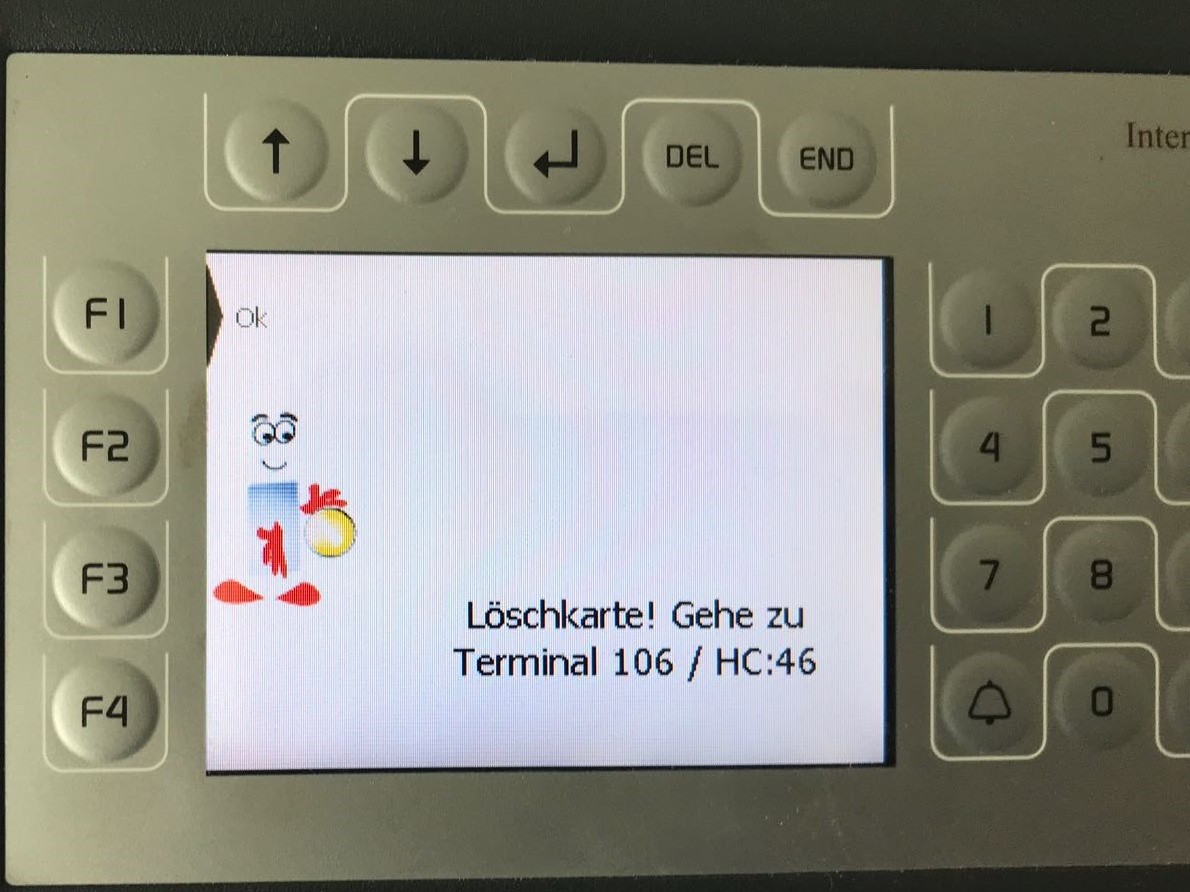Table of Contents
Frequently Asked Questions
Basics
Storage and Handling of the Chip-Card
The CampusCard you received should always be treated and stored carefully because of its multifunctional purpose (integrated chip, TRW imprint). It is recommended to always keep your CampusCard inside the slipcover that comes with it. Mechanical pressure (bending or curving the card) is to be avoided. Non-observance can lead to damage and malfunction of the card. The cost of issuing a replacement card in the event of self-inflicted damage shall be paid by the card user.
Which individual-related data is saved on the CampusCard?
The following informations are visible on the surface of the CampusCard:
- Last Name, First Name
- Matriculation number
- Semester ticket
- Library number / Barcode
- Access number
The following informations are saved on the MIFARE-chip:
- Matriculation number
- Library number
- Access number
- PKZ (Personal status: Student, Staff, Guest)
- Semester ticket Information (valid from / to)
- Period of Validity
How do I receive my card?
The application for the CampusCard is made automatically when the application documents are received by the Jade University. An exception is the application for a replacement chip card.
What does "validate" mean?
Validation means that information about the general validity period of the CampusCard is printed on the TRW strip of the card front at a self-service machine (validator/validating machines).
The validating machines can be found here:
- at the study location in WHV: Main building and south building
- at the study location in OL: Main building
- at the study location in ELS: Weserstraße 52
Can I validate my student ID card in Oldenburg too, even tho I am a student in Wilhelmshaven?
The Jade University student ID cards can be revalidated regardless of where you are studying (Elsfleth, Oldenburg or Wilhelmshaven), as the system is one and the same.
How is the semester ticket pictured on my card?
The semester ticket function of the CampusCard has been replaced by the Deutschlandticket (ENG: “Germany ticket”) via the “RIDE” app since the winter semester 2024/25: Semesterticket
Out of which components is my card made?
The CampusCard of the Jade University is made of PVC plastic with ISO standard/credit card (86 x 54 x 0.76mm). A MIFARE chip and TRW film are also manufactured.
What is a TRW film?
The TRW foil (thermo-re-writable) film is a component of the CampusCard. A two centimeter wide strip (TRW strip) is applied to the front and enables the renewal (validation) of all changeable data/functions (e.g. semester ticket (yes/no), general period of validity).
How many times can I validate my CampusCard?
The rewritable TRW-film can be applied up to 500 times.
How do I activate my library card?
The CampusCard can be activated as a library card in the libraries of the respective study location.
Please contact the library staff for help.
What requirements must the picture for the CampusCard have?
A color passport photo or application photo with a maximum size of 10 MB in jpg or jpeg format can be used, provided that the complete head is visible on the picture.
The use of photos, photographed or copied from identity cards (ID card, passport,…), is prohibited.
How can I upload my picture for the CampusCard?
When applying for matriculation, the picture can be uploaded directly in Jade eCampus. While doing so, the browser Mozilla FireFox should be used on the PC, since other browsers - as well as cell phones - may cause problems.
A later upload is possible with the following steps: After logging in to Jade eCampus, go to the StudyService via the „Mein Studium“ (ENG: “My studies”) tab. After switching to the „Meine Daten“ (ENG: “My data”) tab, click on „Bearbeiten Sie Ihre Daten“ (ENG: “Edit your data”). Now scroll to the bottom of the page. There you will find the „Bild hochladen“ (ENG: “Upload image”) section. After uploading, press the „Speichern“ (ENG: “Save”) button.
What does the CampusCard cost?
The first issue of the CampusCard is free of charge. The issue of a replacement card may be subject to a charge.
Loss
How do I lock the card?
If the CampusCard is lost or is no longer functional, the owner should arrange for the card to be blocked immediately in their own interest
You can request a card blocking via the Helpdesk. Please state “card loss” as the reason and indicate whether a new card is required or whether your studies will be terminated.
How do I get a replacement card?
The issuing of the replacement card only happens after a successfully initiated lock.
When Requesting a new CampusCard: The form can be found on the website of the I- and P-Office.|Request for replacement card]].
Upon completion of studies: A written card cancellation request is required. No new CampusCard will be issued; only the discharge certificate will be handed out. The form can be found on the website of the I- and P-Office.
The issuance of a replacement card in case of own fault is chargeable and costs 15,00 EUR. Any remaining balance (purse) will be controlled by the Studentenwerk Oldenburg in a separate process.
How do I get the remaining money?
The credit balance can be refunded by the Studentenwerk Oldenburg in its own procedure. To do this, you can apply for a refund online: https://www.jade-hs.de/swo-refund
Important! Since the balance check can take up to four weeks, you can enter a different e-mail address for payment notification in the event of imminent exmatriculation.
Feedback
Do I have the semester ticket during the transition periods?
Yes, the period of validity of the semester ticket imprint can be displayed for two consecutive semesters.
When is the update of the semester ticket possible?
You can update your semester ticket for the coming semester just ten days after the end of the re-registration period.
Error Indications
I receive a message saying "Registrierung fehlgeschlagen" (ENG:"registration failed") when I try to print at a MFD (multifunctional device)
In this case, there might be a problem with the chip number of your CampusCard. Its purpose is to allocate the print order to the user. Please visit the computing center and ask for help.
"Löschkarte, gehe zu Terminal..." (ENG: "Delete card, go to terminal...")
This indicates that the card has a block on the wallet. Blocking the wallet will cause the card to be rejected at all machines that communicate with the wallet (upgraders, rebookers, printer terminals, washing machines, cup machines, canteen checkouts, etc.).
In this case, the card must be returned to the last place of use (machine, cash register, terminal or cup machine) to unblock it.
HC-Equipment groups:
- 14 Controlling of the waching machine e.g.: WM9880Lan
- 26 Vending e.g.: VT2880 - cup machines
- 32 Cash upvaluer PC e.g.: AddVaue bar
- 37 InterCard mini checkouts
- 38 InterCard checkouts (e.g. canteen checkouts, TL1 checkout)
- 42 InterCard BGS client - machine for library fees
- 43 Personalisation (CMS, ICMS) - card production
- 44 Card tool / card editor smart.EDIT
- 45 EC card revaluators (possibly)
- 46 smartONE copier- and print terminal (Overview about the copier- and print terminal)
- 47 nline upvaluer (smartUP Bar / EC)
- 48 nline devaluer (smartMOVE, -TAX, …)
- 51 761 - Cup dispenser / 762 - Cup return machine (WHV, cafeteria, HG)
"Card no longer valid" or "Card date expired".
I get the feedback that when printing via the multifunction devices my “Karte nicht mehr gültig” (ENG: “card is no longer valid”) or also when rebooking plotter quota the info that the “Kartendatum abgelaufen” (ENG: “card date has expired”).
Please come to the university computing center for further troubleshooting.
Printing and Copying at the multifunctional devices
Can I print from my personal Notebook on the multifunctional devices?
Yes, the virtual queues can easily be connected to the notebooks via WLAN. However, printing to the multifunctional devices requires a Jade University account. The instructions and further information can be found in the section “Multifunctional devices-->Setup".
I get a "Registrierung fehlgeschlagen" (ENG: "registration failed") message when printing on MFG....
This could have to do with the chip serial number: This is used to assign print jobs to individual users. Please go to the computing centre and ask for help.
For how long will the printing jobs be saved?
All print jobs are given an “incoming time stamp” and are available for pickup in the queue for 72 hours. After 72 hours the printing jobs will be deleted.